 Contact us
Contact us How to Use and Set up the Loop & Merge Function in Qualtrics?
It often happens that companies need to ask the same questions to several subjects in one evaluation survey. In this case, however, it means using the same question more than once, with the difference that only one-word changes. In order to avoid the time-consuming creation of identical questions, we can use the function loop & merge.
Let’s imagine that the company is trying to find out the satisfaction and quality of purchased appliances. They will list all the products in the questions. If the respondent has purchased more products, he will naturally tick more options; for example, he will also choose a washing machine, stove, and dryer.
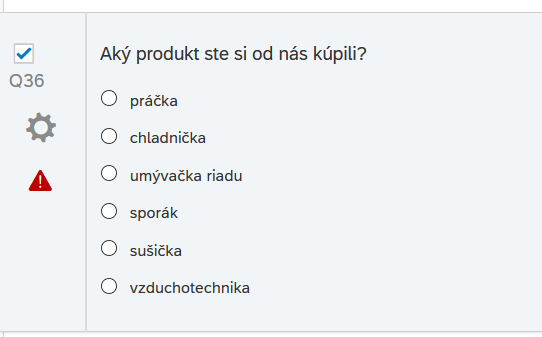
The next question would be, “Are you satisfied with the product?”, But it would have to be asked more than once because the customer bought more things. In this case, it would mean manually creating more of the same questions for the selected products in one survey.
However, if we want to prepare the survey easily, we can use the loop & merge function, which ensures that the same questions are offered to selected subjects. This will relieve the user from repeatedly creating the same questions.
How it works
The work of this function is based on previous answers (in our case, three checked objects), based on which it repeats a question/set of questions for the marked products.
The number of answers the respondent chooses, the number of times the question is repeated.
The loop & merge function allows you to ask the same questions about several pre-selected products, items, or people. Instead of creating individual question blocks for multiple products, the loop & merge function repeats the same question block numerous times.
Guide
The questions we will work with must be created below the original question (on which we will be based). In our case, this is a question about buying products.
The user creates either one or more questions. In our case, we list two:
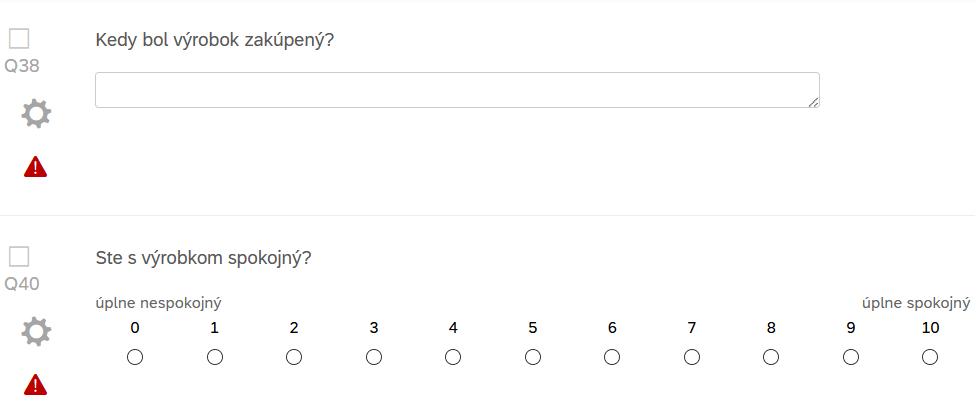
Note: Subsequent questions that we want to repeat you have to create in a separate block
The block options option is located in the upper right corner of the block. If the user selects it, the options will be displayed, and one of them will be the function that you need to be click.
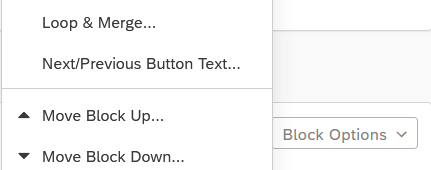
After selecting the option for the function, a window will appear on the screen in which we can set all the necessary attributes. First of all, it is necessary to choose the option “turn on loop & merge”. In the image below, we can notice that if the option is not selected, no modifications are allowed – the block for changes is greyed out / inactive.
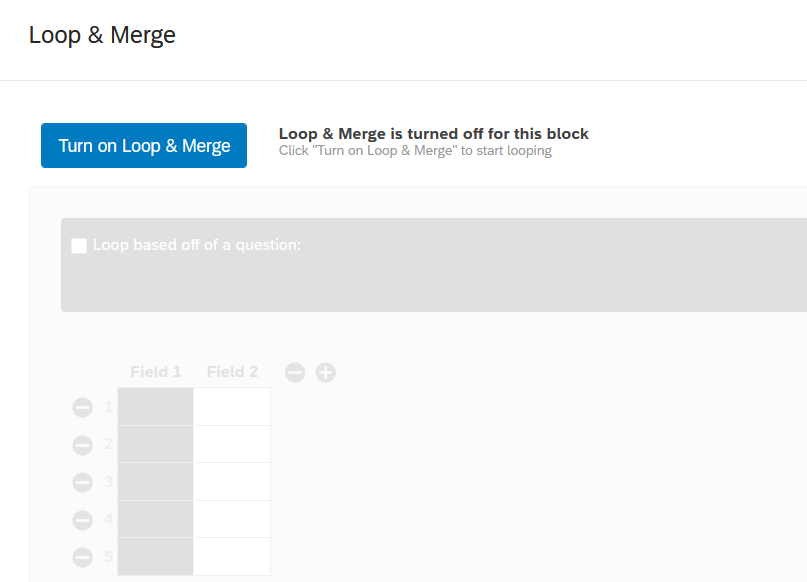
After performing the above steps, a line will appear in which it is necessary to select the loop based off of a question flag.
Based on this, the following will appear:
- select, from which we choose a question,
- field, which is filled in automatically
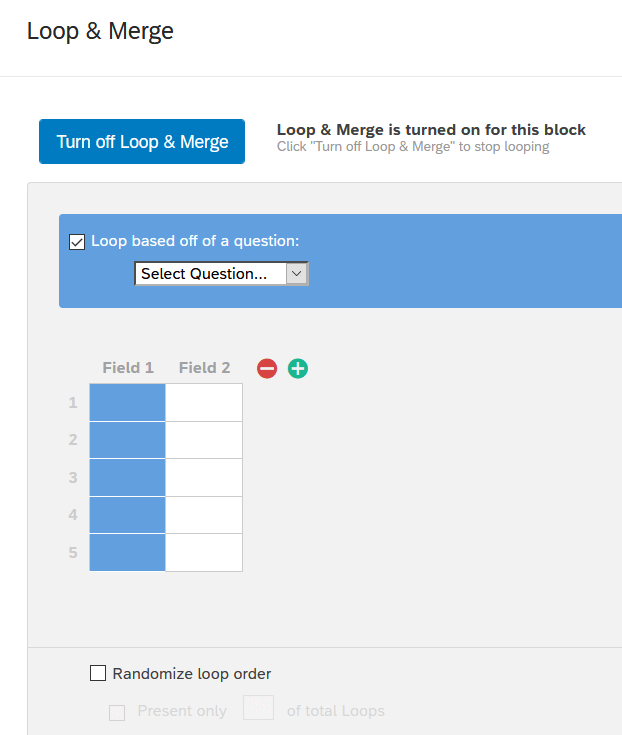
In the sub-selection, we can choose how the options should be shown. In our case, we clicked so that “repeated questions” were performed only on those subjects (products) that the respondent chose in the previous block – select choice. After pressing ENTER, all the options in the column below will be displayed for an overview.
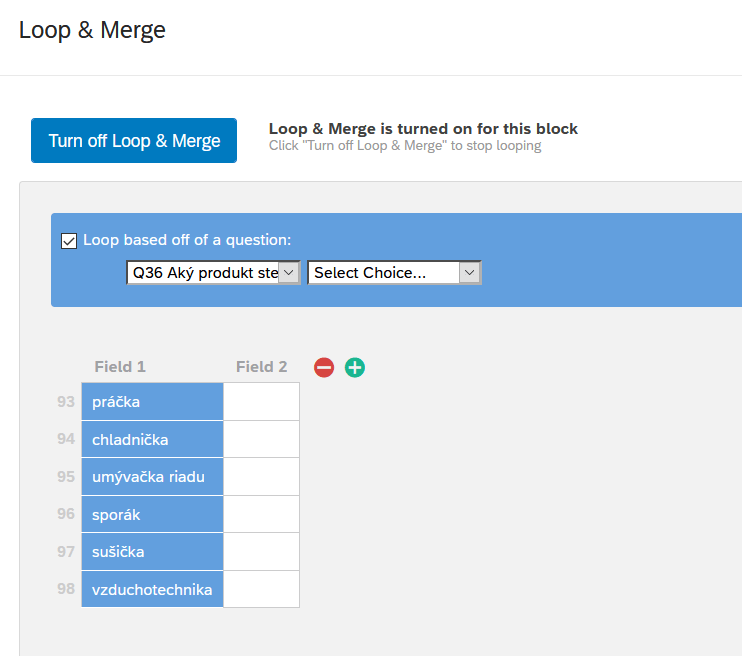
If we have set all the attributes, click on Save.
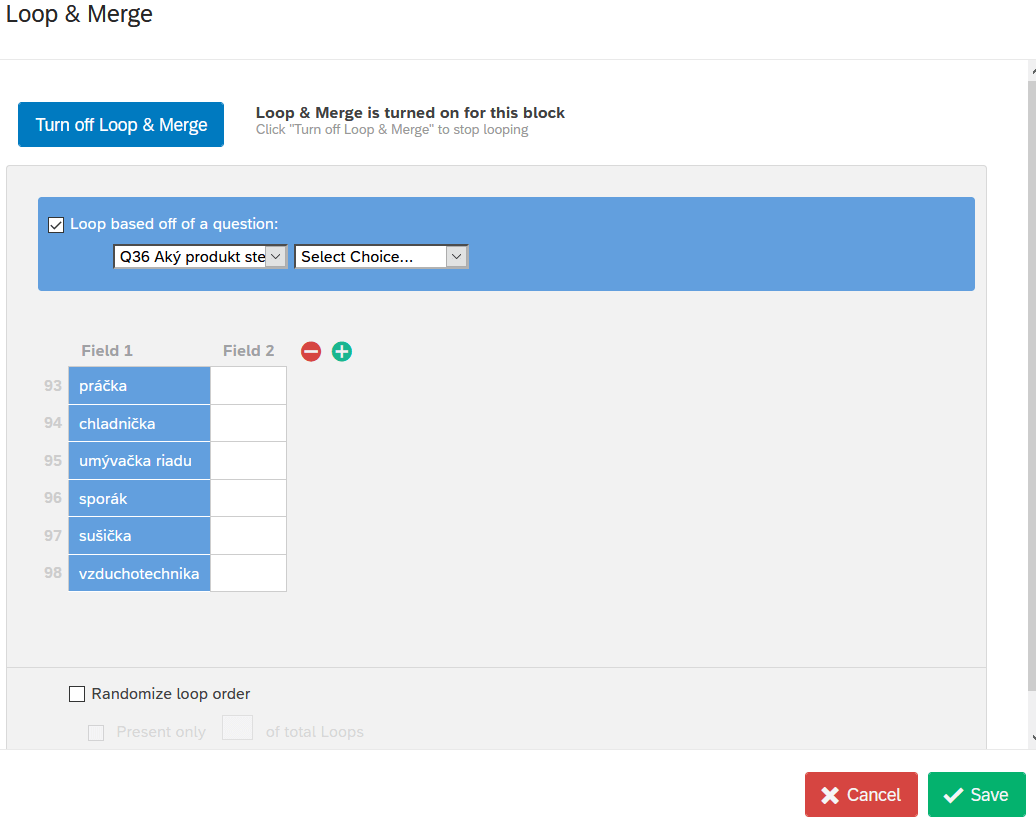
We can verify the settings made before publication in the preview, which offers a simulation of the entire survey.