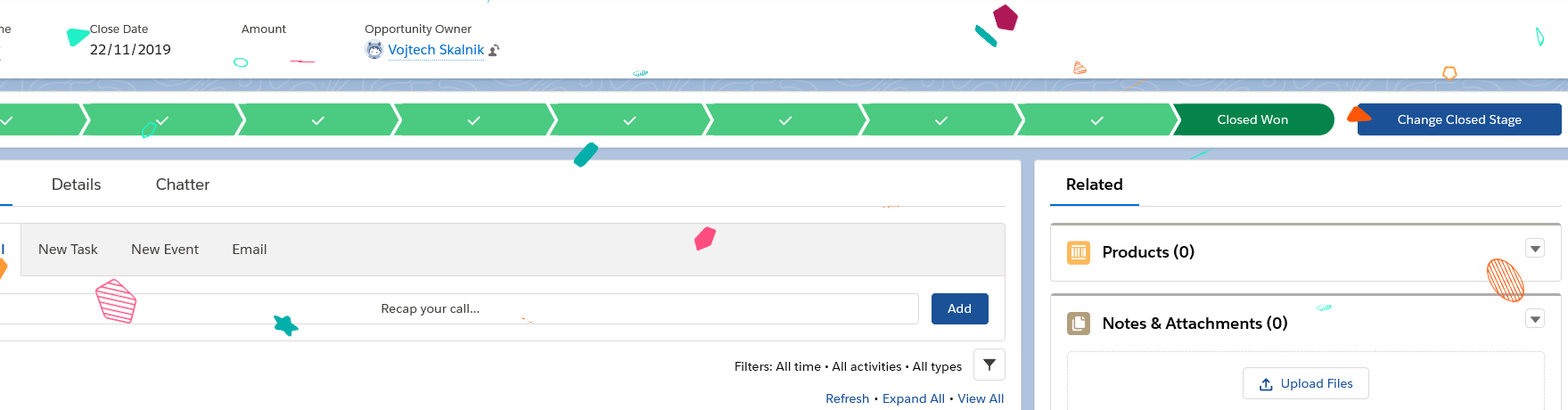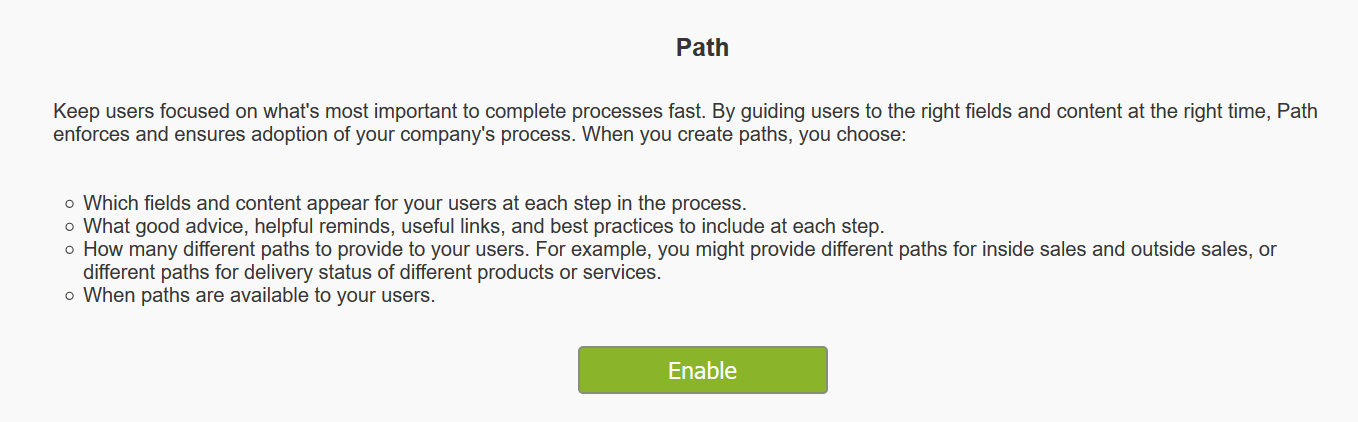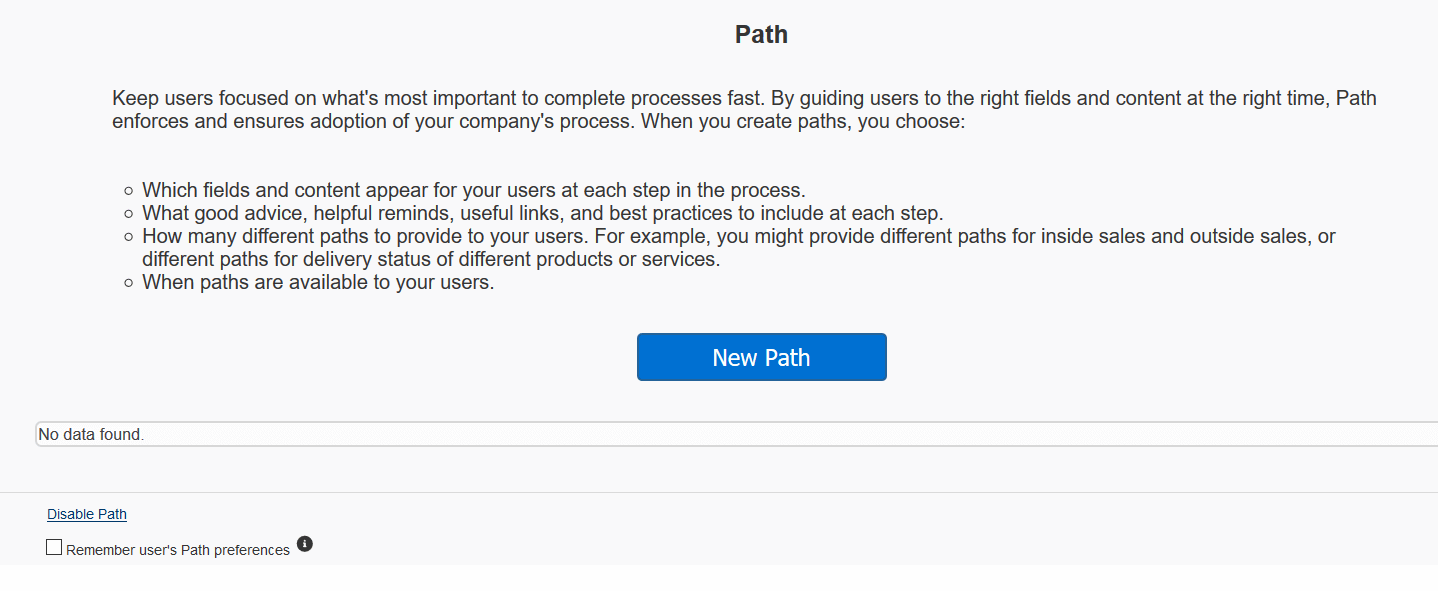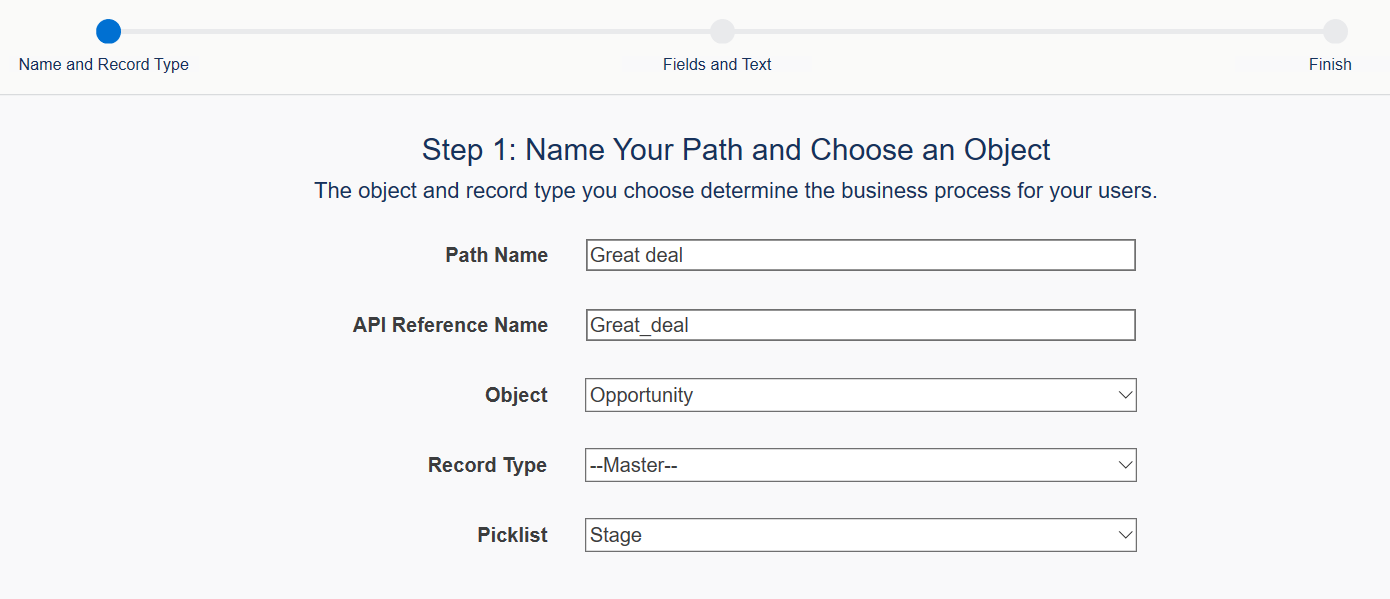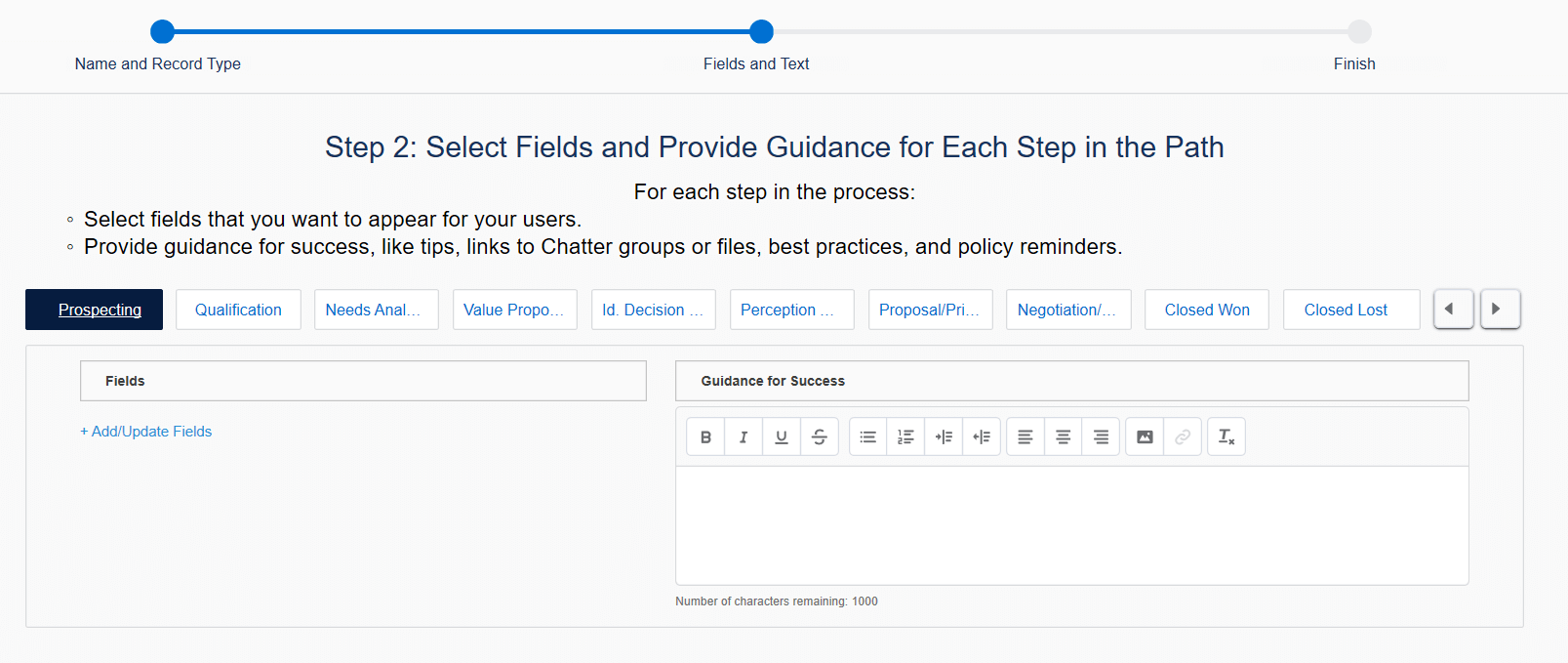Contact us
Contact us How to Set up the Confetti celebration animation in Salesforce?
In summer 2019, Salesforce introduced a new feature that allows admins to enable a confetti effect as a part of a Path, users are following. Next to hints and guidance information that can be set up as a part of the Path, there is a new funny thing in form of the confetti effect and in this simple guide, we will show you how to set it up.
(To be able to see confetti animation, the user has to have the View Setup and Configuration permission. And there is one more thing – the confetti animation doesn’t work in Firefox at the time)
- Go to Setup and type in „path“ to get to the Path Settings.
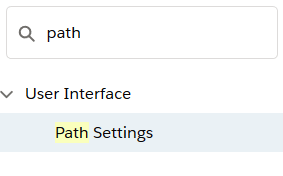
- First things first – we need to enable the Path feature.

- When Paths are enabled, we can now click New Path.

- The first step is to fill in basic information, in this case, we are creating the path for Opportunity and we want to concentrate on the Stages of the Opportunity. Click Next to advance to the next step.

- In the second step, there is a possibility to select fields that should appear to the user and insert some guidance, hints or even links to Chatter groups or files. There is no need to set anything up in this step and since we want to explore the confetti settings, we just click Next and get to the next step.

- In the final step, we can finally turn on the on-screen confetti. In this scenario, confetti is shown to the user based on the stage of Opportunity – in this case, the Stage has to be set to Closed Won, then confetti effect will take place.
We can also adjust the frequency of the effect. Recommendations from Salesforce about the frequency are:
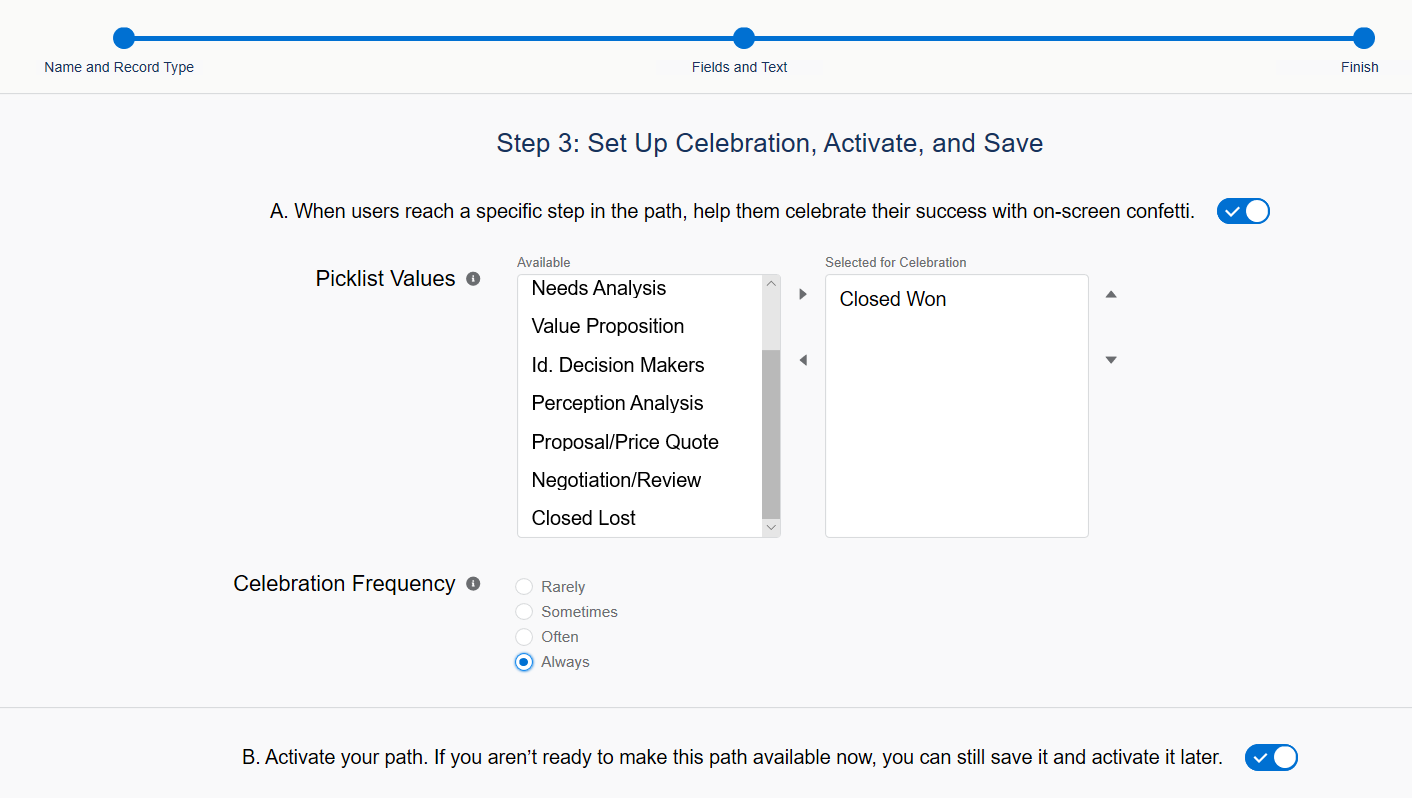
Finally, we need to activate the Path and we are ready to go.
- Now we can test the Path on an opportunity to finally see the confetti. So let‘s take some opportunity and just set the stage to Closed Won.
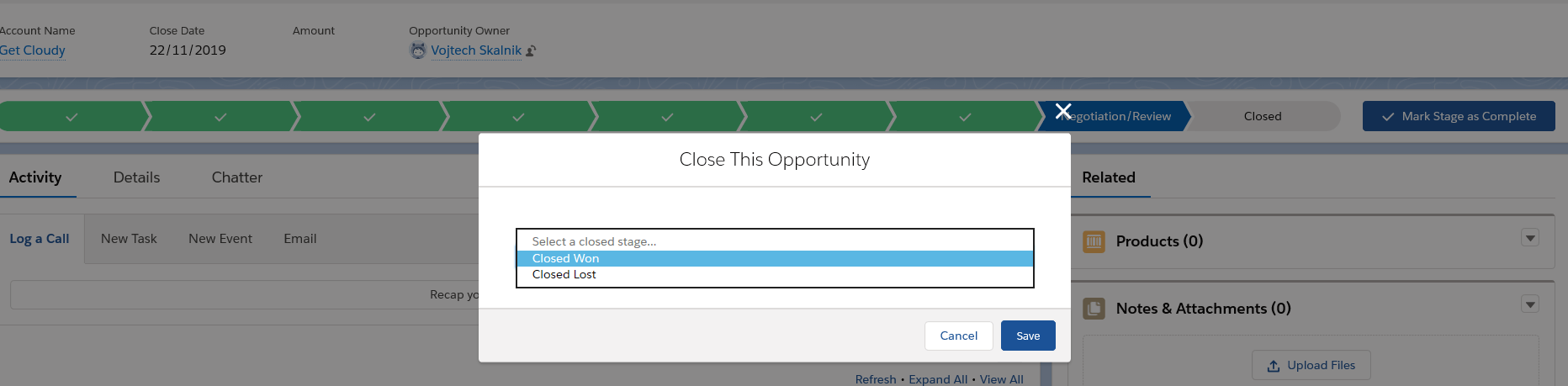
- And here we are, celebrating Closed Won opportunity with nice confetti animation!