 Contact us
Contact us How to Import your first Set of Users to SAP CPQ?
How to Import your first Set of Users to SAP CPQ?
Written by: Andrea Novosadova, CX Consultant
All activities for importing users are executed in the Setup section. If you wish to enter the Setup menu from your Home page, click on Setup on the left side of Home page and then click on Setup again.
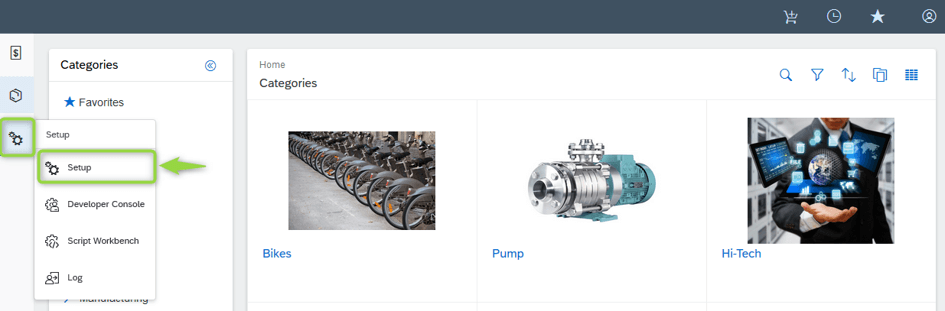
- Create User Types
The first data import starts with creating User Types. Go to Users – User Types and click on Add New User Type.
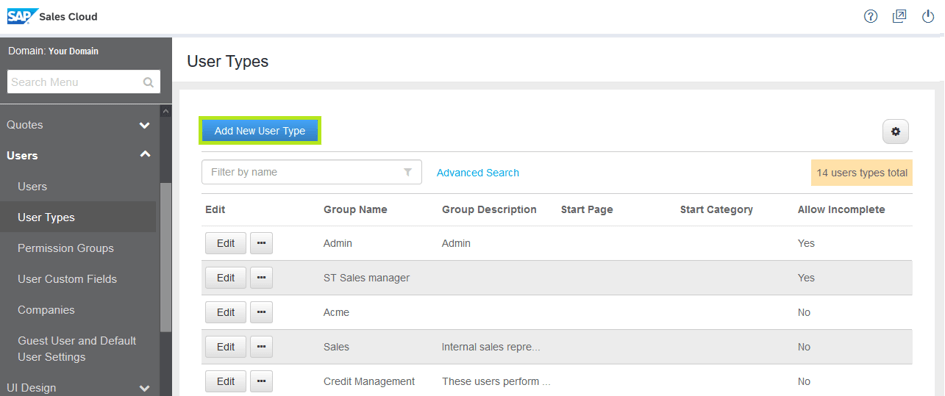
Fill in the data for User Types and Save it.
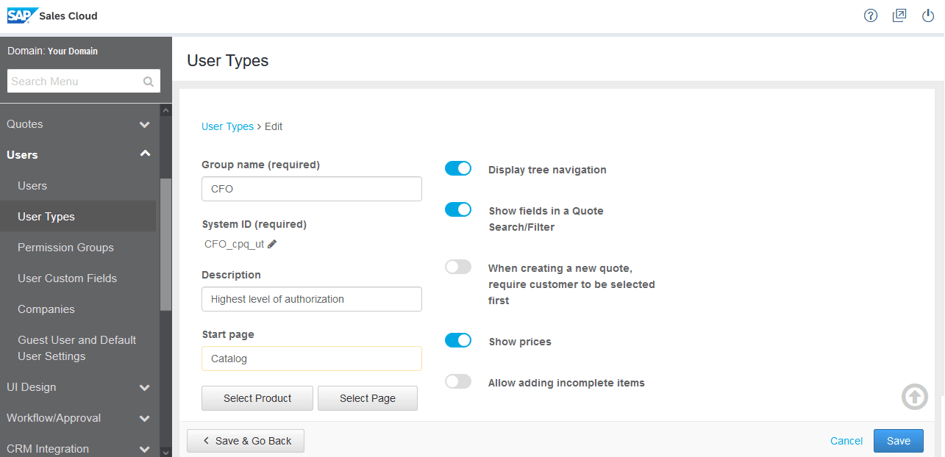
- Create Company
One of the required fields in Creating a user is Company. Go to Users – Companies and click on Add new company.
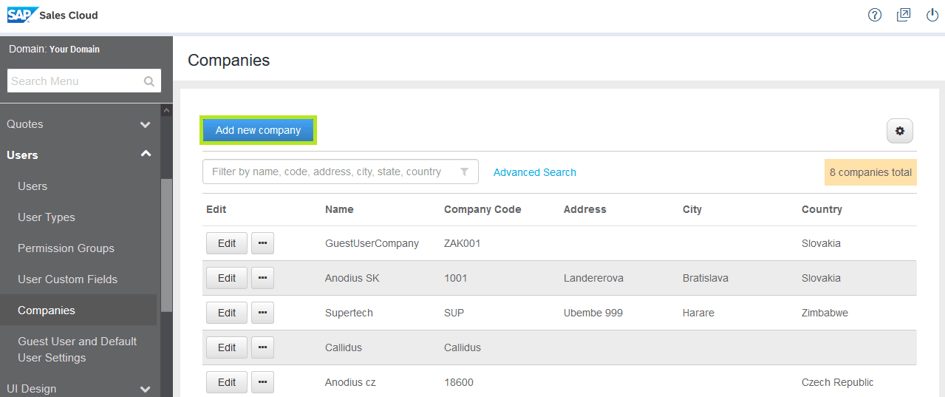
Fill in the data for Companies and Save it.
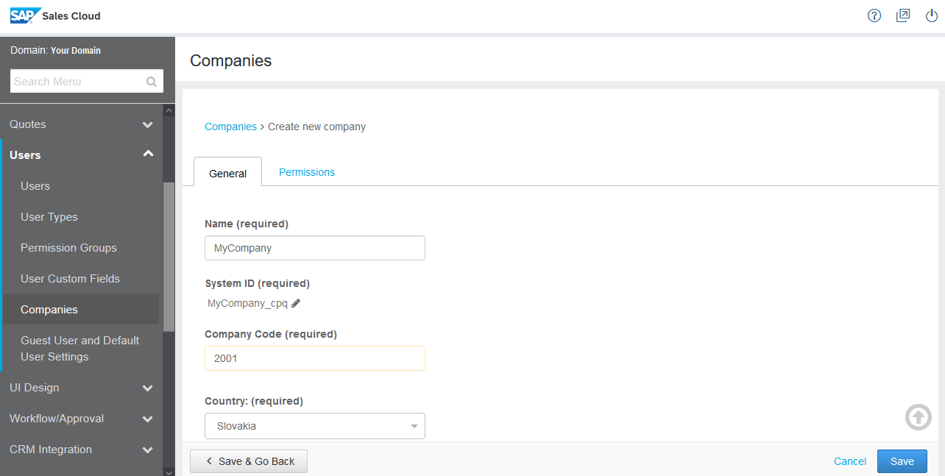
- Export Predefined Template
Go to Import/Export – Bulk Import/Export – Users.
If you wish to upload your first set of users, download the predefined template. You can populate the template with product data for users that you wish to upload.
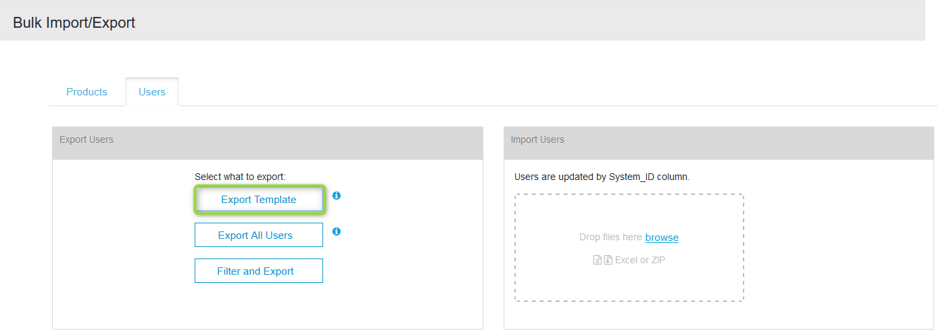
- Enter data to file
The Excel template for Users has 3 sheets:
- User
- Enter data into this sheet except for the user ID. Leave the ID field blank when importing. There are two types of fields: required and optional. The required data must be filled.
- Required data: Username, Password, First Name, Last Name, User Type, Email and Company Name.
- Important info
- Information about users you can enter: Field Name, Required/Optional, Restrictions.
- Time zones
- Information about time zones: TimeZone ID, Description.
Tip: You cannot leave a blank line in the file as it stops the import of the subsequent entries. In the case shown only the users on the first two lines will be created.

- Import Users
Go to Setup – Import/Export – Bulk Import/Export – Users.
For importing data click on browse or drag and drop your file into the import space.
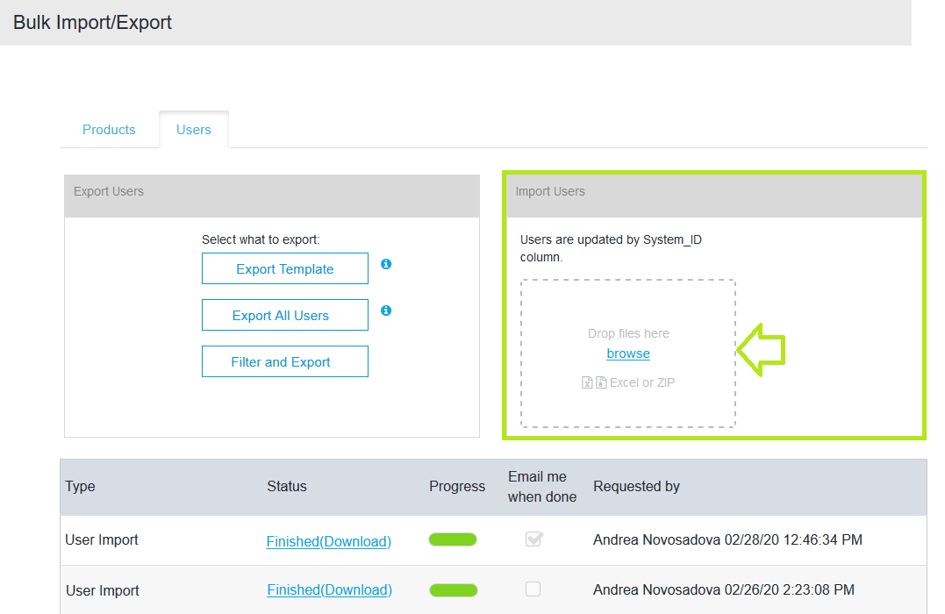
The status of data upload is visible under Progress. If you wish to receive an e-mail notification on the upload completion, check the box for Email Me when done.

Before the User data is fully uploaded you can cancel this process. For cancelation click on “Cross” next to bar showing progress and no data will be imported.

- Update Existing Users
Go to Import/Export – Bulk Import/Export – Users.
The best way to update your existing user data is to export all users or filtered data, change the exported data in the file except Users ID and upload this file to SAP CPQ.
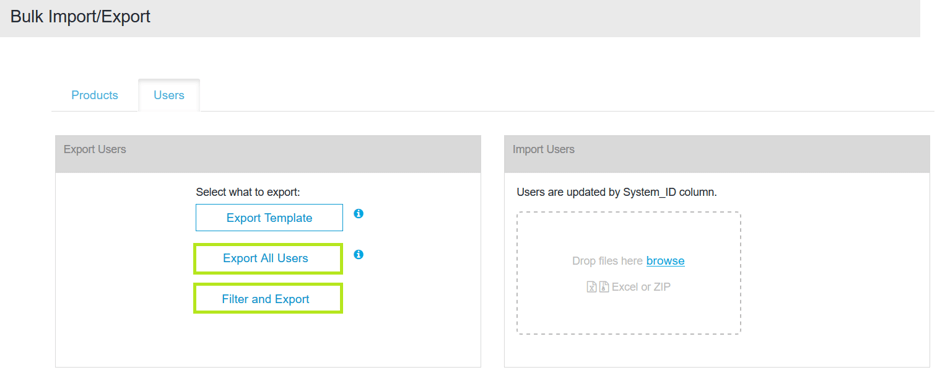
If you click on Filter and Export a pop-up window for the filter will display.
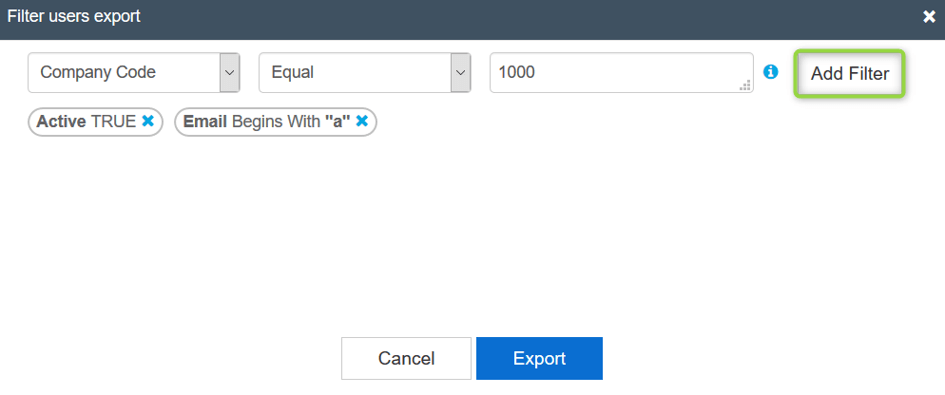
You can filter user data based on these parameters: Active, Address 1, Address 2, Approval Parent, Brand, Company Code, Company Name, Country, Email, First Name, Managing Parent, Ordering Parent, State, Territory, User Type, Username, Zip Code.
Operators change based on the parameter.
After you click on Export data you can download data from SAP CPQ by clicking on Finished(Download).
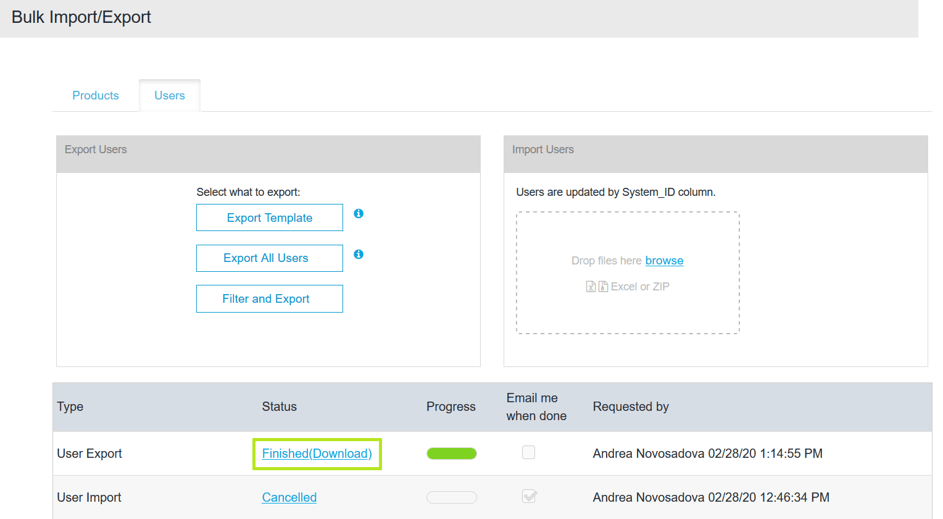
Import updated user data the same way as a regular data import.