 Contact us
Contact us How to Create a Custom Field in SAP Marketing Cloud?
Creating a Custom Field in SAP Marketing Cloud
Written by: Filip Žarnovický, CX Consultant
Creating a Custom field in SAP Marketing Cloud is easy and in this blog, you will get a full step-by-step manual on how to do it. In this example, we would try to create custom field Academic Title because in this case standard field can’t be extended by new values.
1. In SAP Marketing Cloud open app “Custom Fields and Logic” located in business catalog Extensibility:
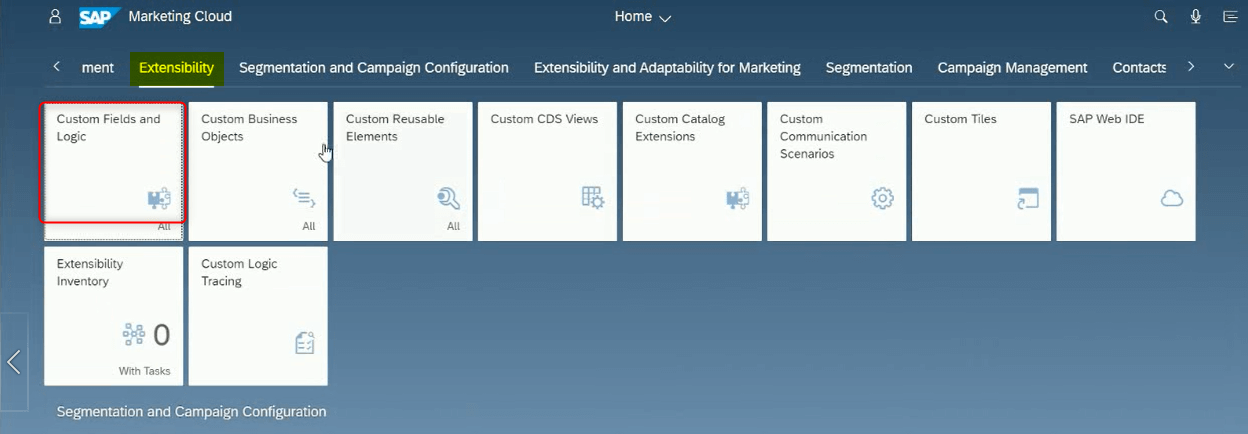
2. Create a new field by click the “+”:
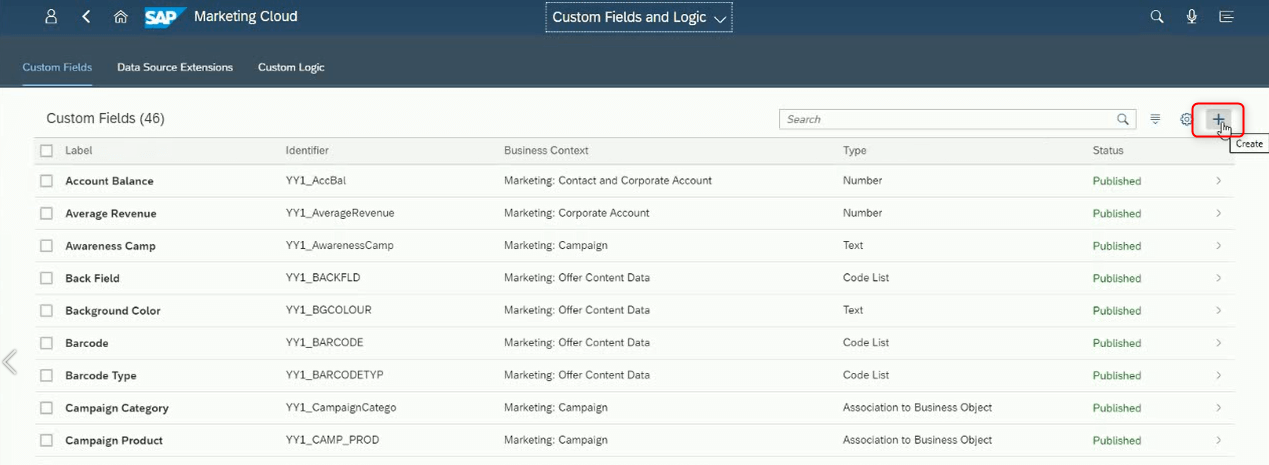
3. Fill the fields:
a.) Select correct Business Context (in our example Marketing: Contact).
b.) Assign a label (for example Academic title).
c.) Identifier & Tooltip are fulfilled automatically, but you can change it as you wish (YY1 prefix can’t be changed).
d.) Choose Type you wish. You want to make list of titles from which users will select, so we choose Code List).
e.) Define Length of Code Values.
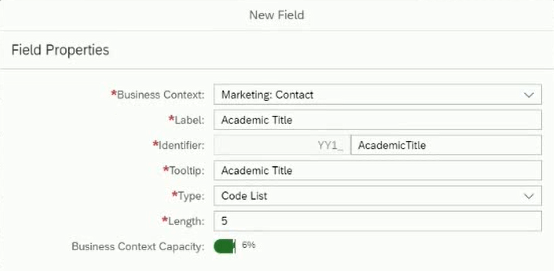
4. Fulfill List Values. A New row is added by “+”:
5. Click Create and Edit:
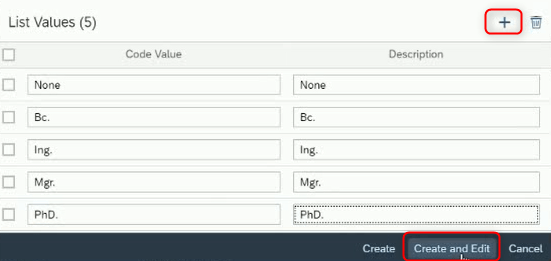
6. Navigate to the “UIs & Reports” Tab and enable the following options by clicking the “Enable Usage” button:
• Contact Profile
• Contact Search
• Profile
Depending on the purpose of the field, you can enable other options as well.
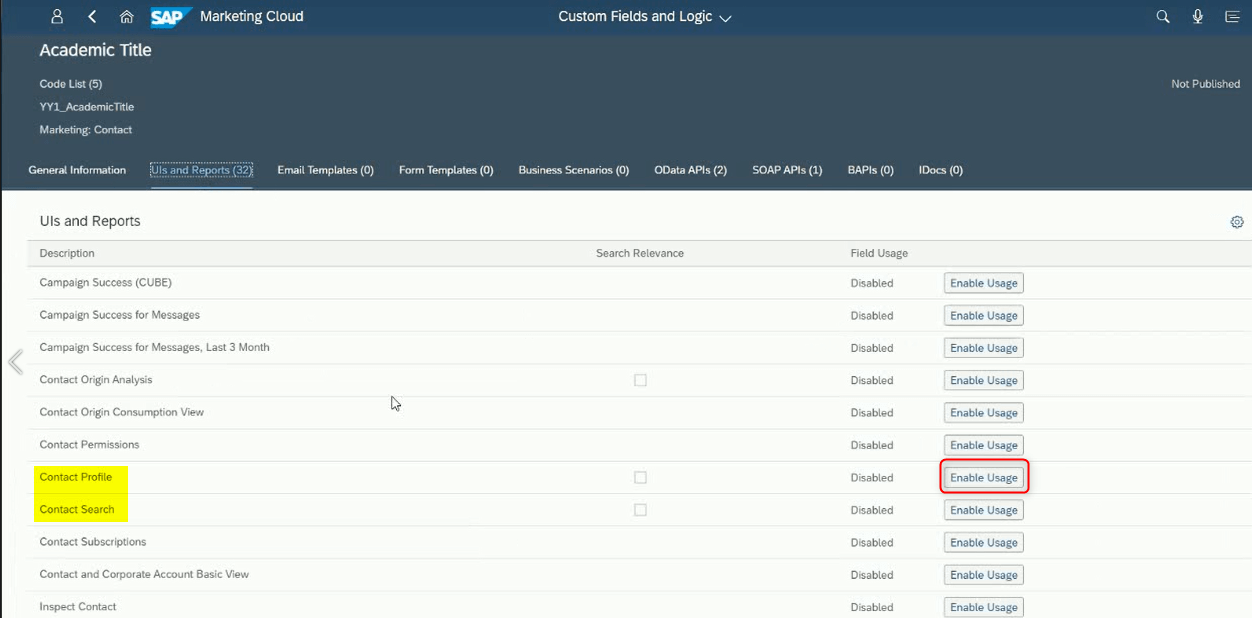
7. Navigate to the “OData APIs” Section and enable “Marketing Data Import” by clicking the “Enable Usage” button.
8. Click the “Save” and “Publish” buttons to publish your changes.
9. Navigate to Contact app, choose one of contact and then go to Personal Data.
10. You will have to add your custom field to the Additional Data section, using the Adapt UI option available in user personalization settings.
11. Click on the user icon on the right side of the screen (1) to view user personalization settings. To enable the customization, click on Adapt UI (2):

12. Right-click on the Additional Data section and click on Add field from the options shown.
Select your created custom field and click on OK:
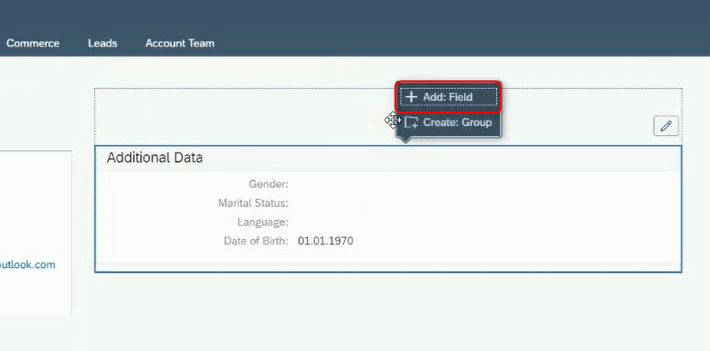
13. Save your changes.
14. Now you can see and edit your custom field:
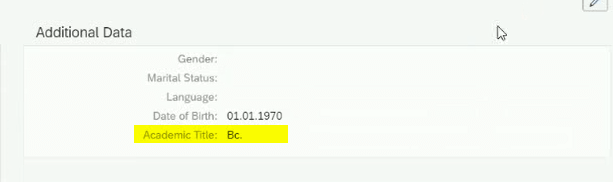
15. The custom field should be ready for Import data as well.