 Contact us
Contact us How to Change Order of Work Centers in C4C Fiori?
Changing an Order of Work Centers in C4C Fiori
Written by: Dominik Filip, CX Consultant
There is a default order of Work Center Views (WoC View) in SAP Cloud 4 Customer on the left side of your screen. But you can easily create new orders and assign them to different business roles in Administrator WoC.
Path: Administrator workcenter – General Settings View – Users – Organize Work Centers and Work Centers Views

In there, you have to click on New to create a new view and fill the mandatory „Name“ field.
Highlight a WoC (left column) / WoC view (right column) and click Up, Down, Top, or Bottom to rearrange the order.
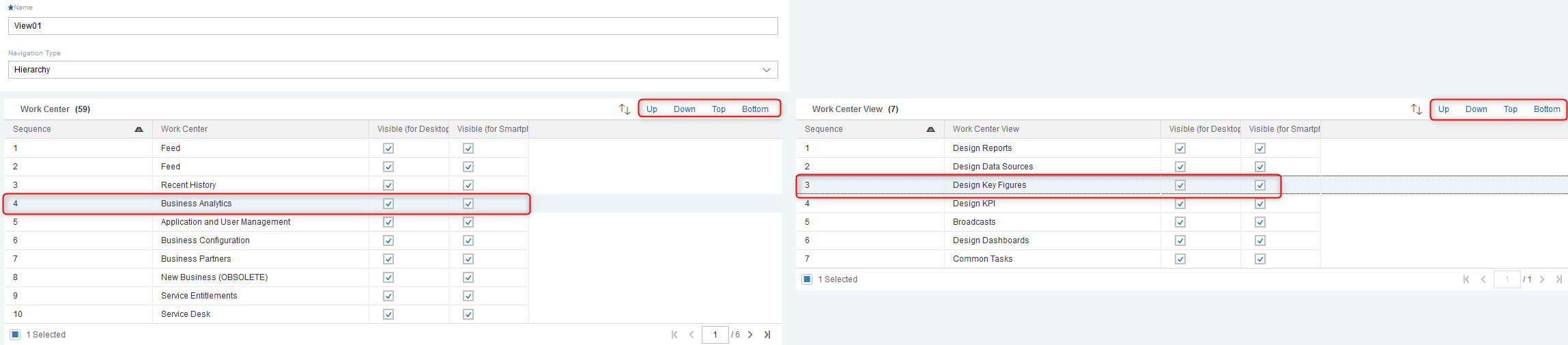
You can also set for each WoC / WoC view visibility (for desktop & tablets and smartphones)
After changes, click on Save and Close, refresh the list to see the newly created view.
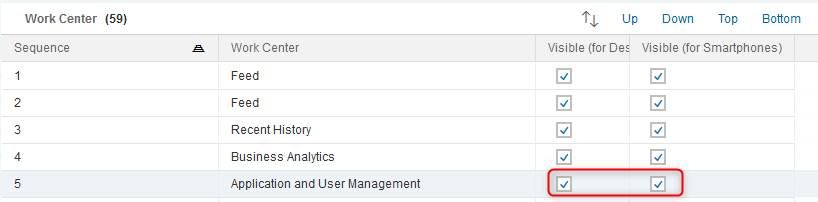
Next, you have to create a new assignment of this view to business role or master layout: click on Assign – Add (1) – Assign to Master Layout (all users) / choose Role (2) – Choose your view from the dropdown list (3) – OK (4)
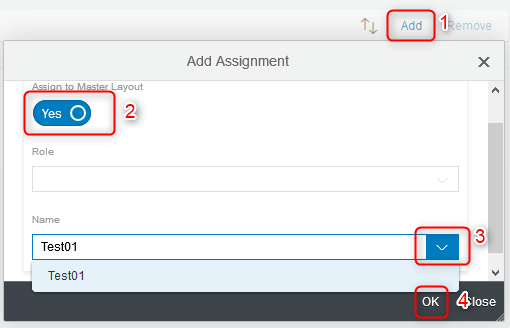
That’s all. After these steps, next time a user logs in to the system, they will see Work Centers and view in the newly created order.