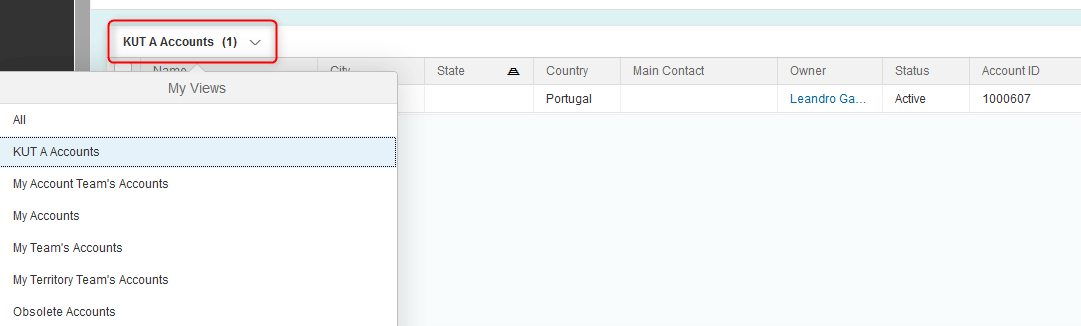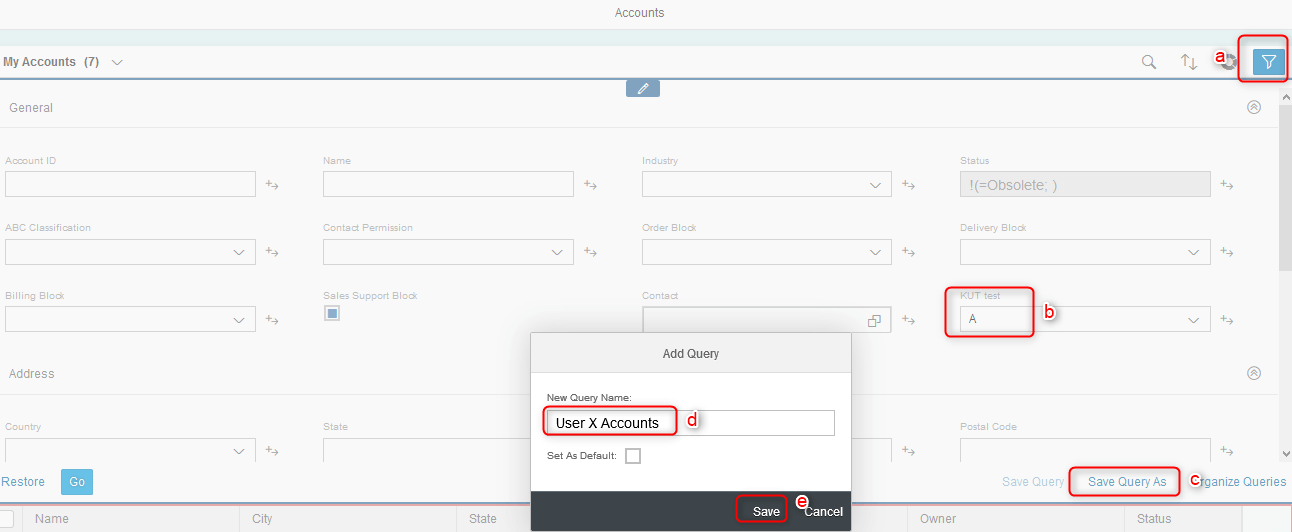Contact us
Contact us How to Use an Extension Field for Searching Records in SAP C4C?
Let’s say your Salesrep would like to see Accounts filtered by a specific value of extension field. You can do it right in Fiori UI without SDK approach. All you need is access to Adaptation mode and Custom queries.
- Start Adaptation
- Click on Advanced Search
- Highlight Advanced Search Panel and choose a section (in our example General section)
- Click on Add field
- Choose your KUT field as a search parameter
- Click on Apply
- End Adaptation to make the field usable.
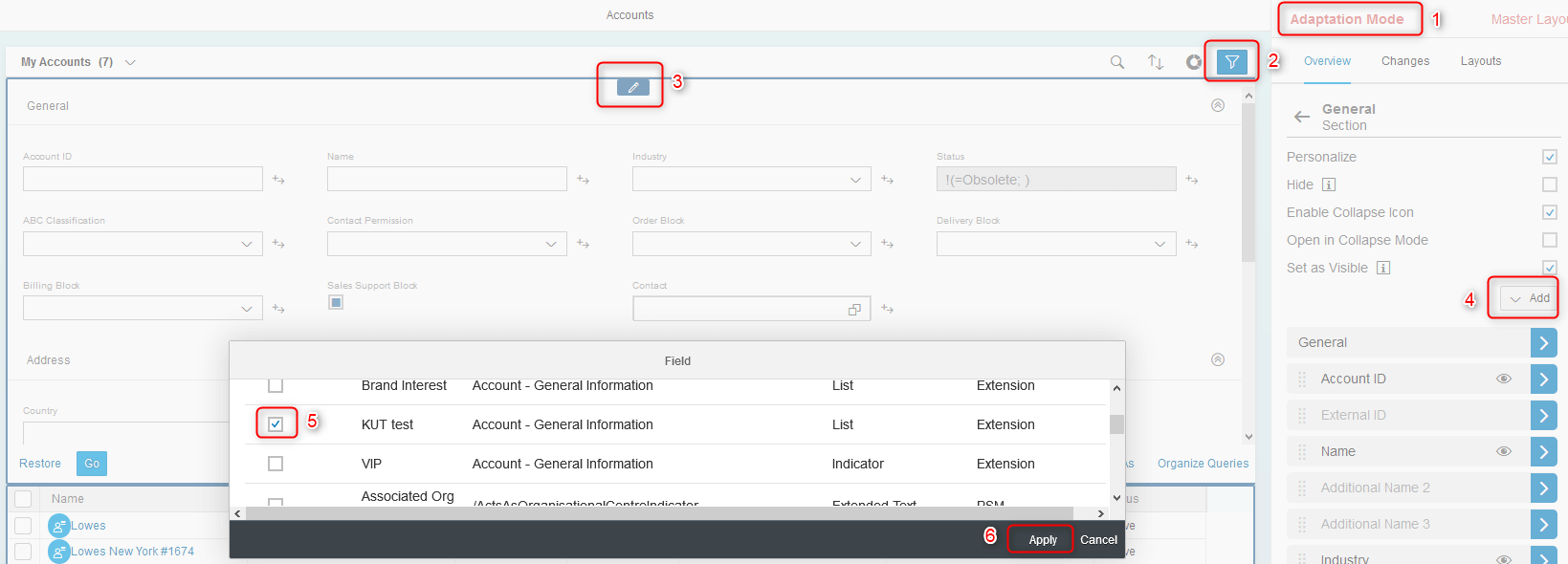
Option A: Your Salesreps are now able to use the value of added extension field in Advanced Search and create own queries:
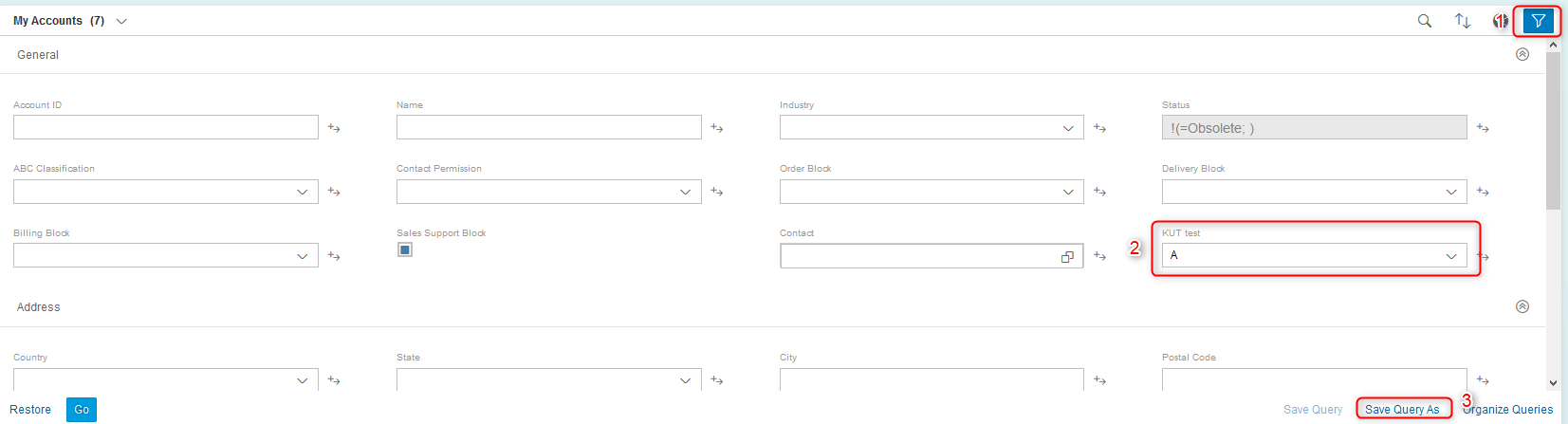
Option B: You create queries for them. For example, Salesrep X needs to see only Accounts with field value „A“ and Salesrep Y with the value „B“.
Start Adaptation Mode again (this is important because otherwise other users wouldn’t see your custom query)
- Create one query for field value „A“:
- a) Click on Advanced Search
- b) Choose the field value „A“
- c) Click on Save Query As
- d) Name it (e.g. KUT A Accounts), make it default, if necessary
- e) Save

- Repeat steps a) to e) for the second query filtered by field Value „B“
- End Adaptation.
If you edited Master layout in Adaptation mode, both custom queries would be visible for all users with access to the object (in our case Accounts).
Or you can choose Layout assigned to the business role of Salesrep X, create a custom query with KUT field value „A“; edit Layout assigned to the business role of Salesrep Y, create a query with KUT field value „B“ and each custom query will be visible only for specified roles.
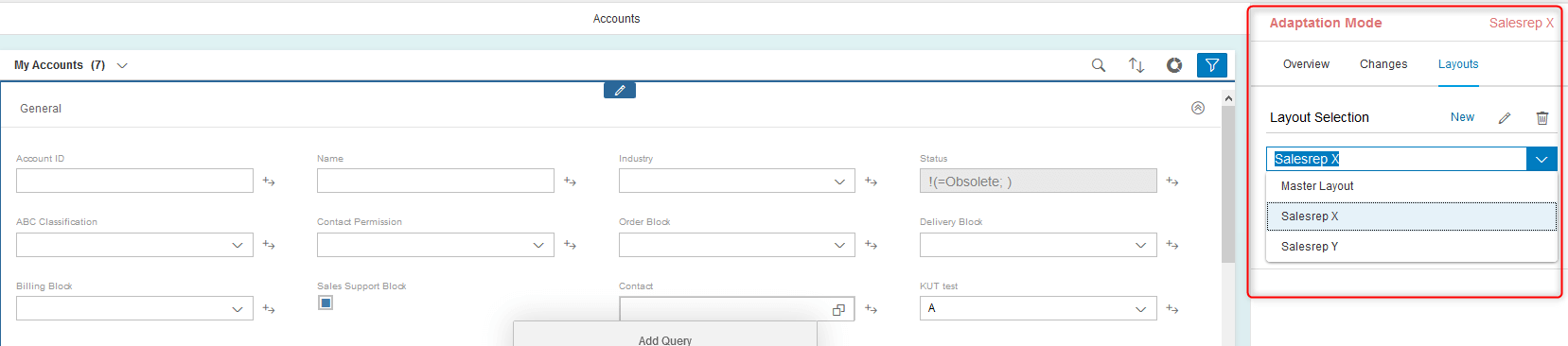
Next time your Salesreps log in SAP Cloud 4 Customer, they can use your custom query and see only desired records.