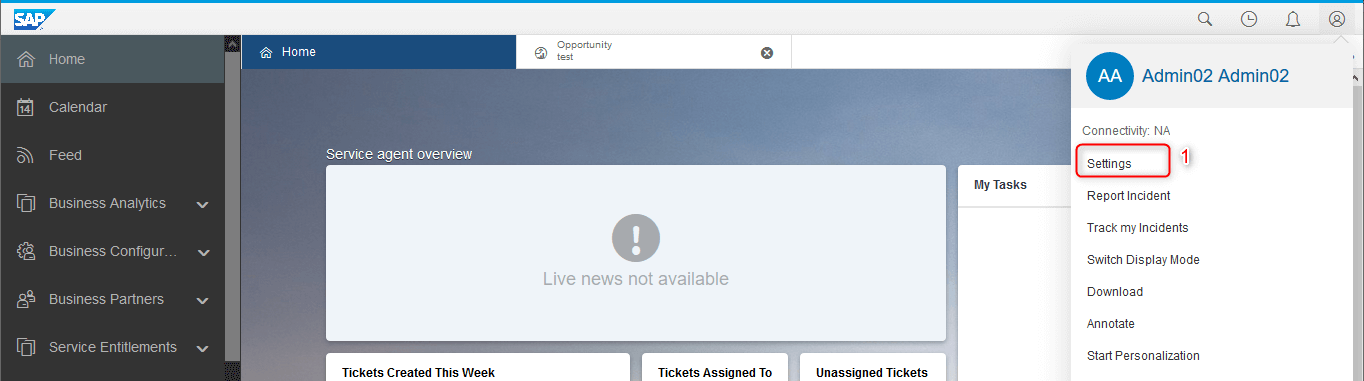Contact us
Contact us How to Edit Information in OWL Screens and Enable a New Quick View in SAP C4C?
Thanks to the ideas on influence.sap.com since recent releases we have 3 new options for faster editing several objects in SAP Cloud for Customer without having to navigate to the Object Detail:
- Inline Edit for Datasets in OWL (Object Work List) Screen
- Mass Edit of Datasets in OWL Screen
- New Editable Quick View
How does it work?
With the Inline Editing feature, you are able to change information directly in specific cells of datasets by clicking on the „Edit icons“ on the right side of your cells. You can change some information for all objects in the dataset, not just one, as you can see in the picture below. Don’t forget to always save your changes.
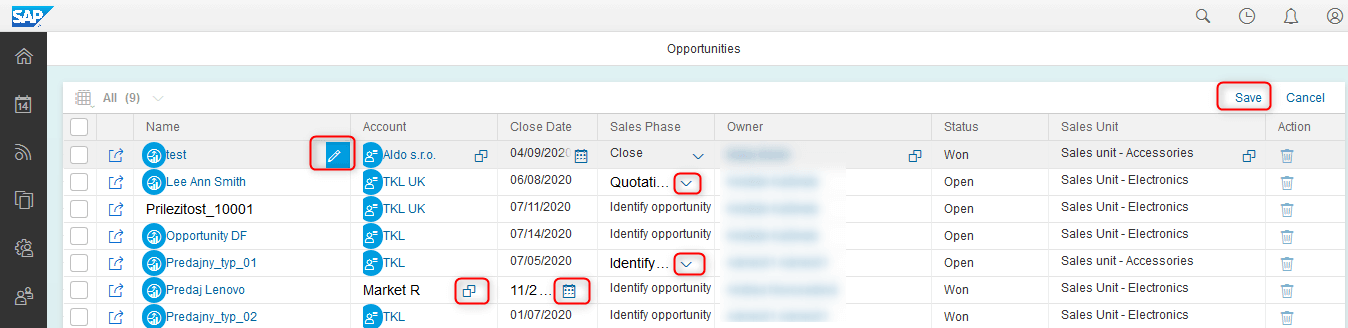
Thanks to the Mass Edit you can make the same changes for multiple selected rows in one selection without doing it for each object separately. Select the rows you’d like to change and click on Edit:
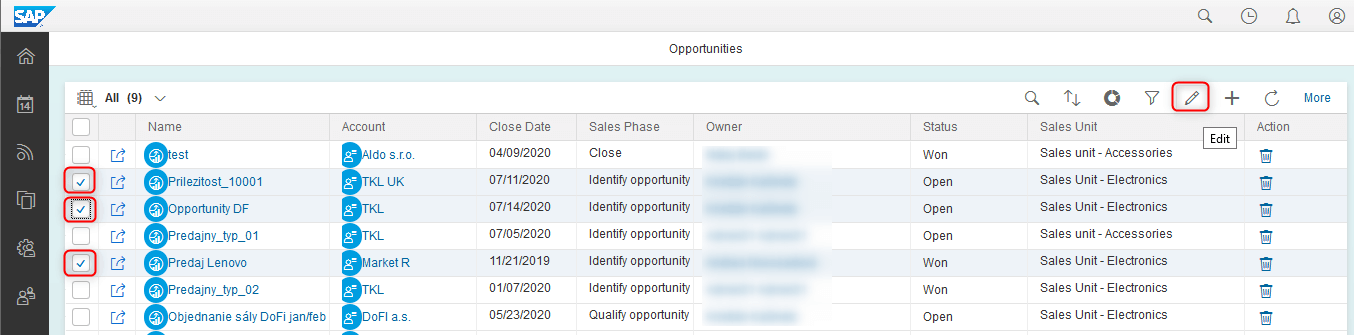
In Edit Mode an empty „Mass Edit“ row is shown on the top of the table.
When 2 or more rows are selected, the „Mass Edit“ row becomes active. Of course, you can select additional rows when already in Edit Mode. Select or enter the value you want to change in Mass Edit row and it will be changed for all selected objects (Close Date and Sales Phase in our example):
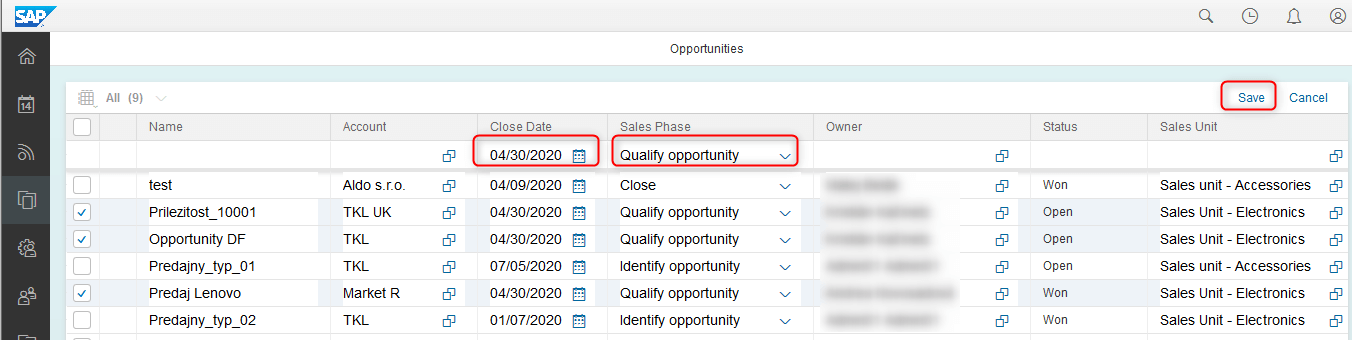
You can even combine the Mass Edit feature with Inline Editing and change whatever you want for all objects! Just don’t forget to always save your changes.
New Quick View is not just prettier than the old one, but also more functional. It provides quick access to frequently used information with the ability to edit (Inline editing is also supported) and perform quick actions on the object without having to open the Object Detail page. By clicking on the object name New Quick View is generated over the Dataset (you can still go to the Object Detail if you need by clicking on one of the links marked below).
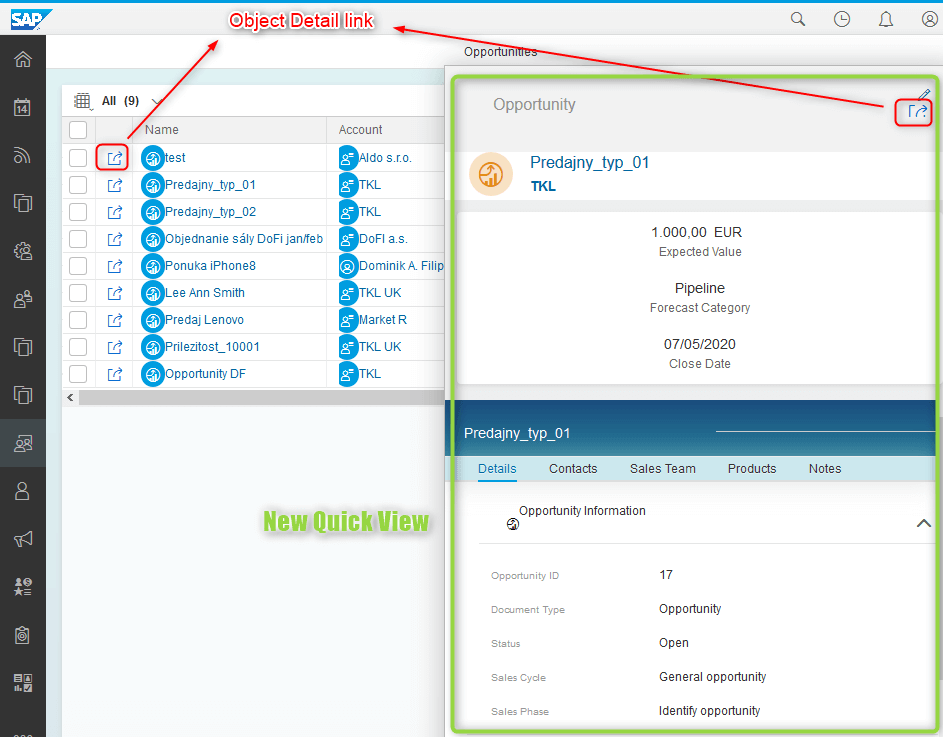
As mentioned before, by clicking on „Edit“ icon in New Quick View you can change the information that is not available in Dataset Columns or perform Quick Actions on your object:
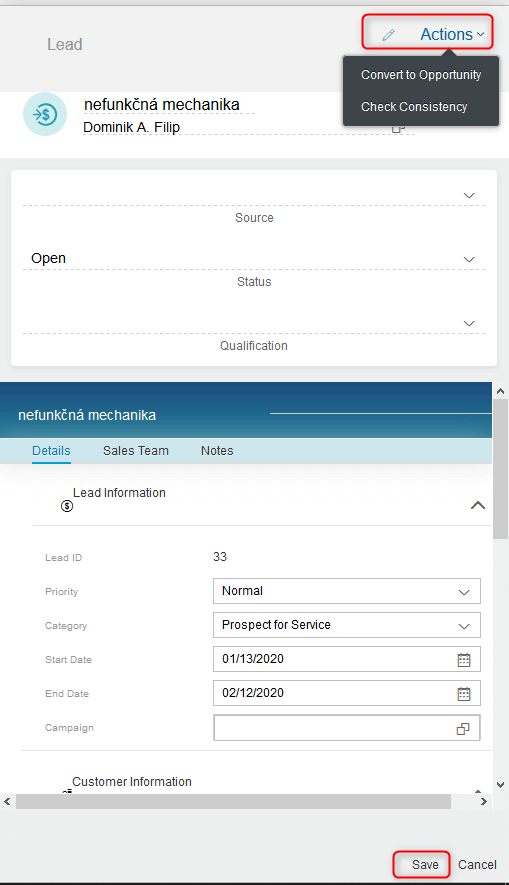
How to enable these features?
It is really easy, just follow these steps:
- In your tenant go to the Settings.

- Open Company Settings (can be defined for the whole company or specific business role).
- Change options for „Enable Inline Editing in Browser“, „Enable Editing in Dataset“ and „Enable New Quick View“ to YES.
- Save your new settings and refresh your tenant.
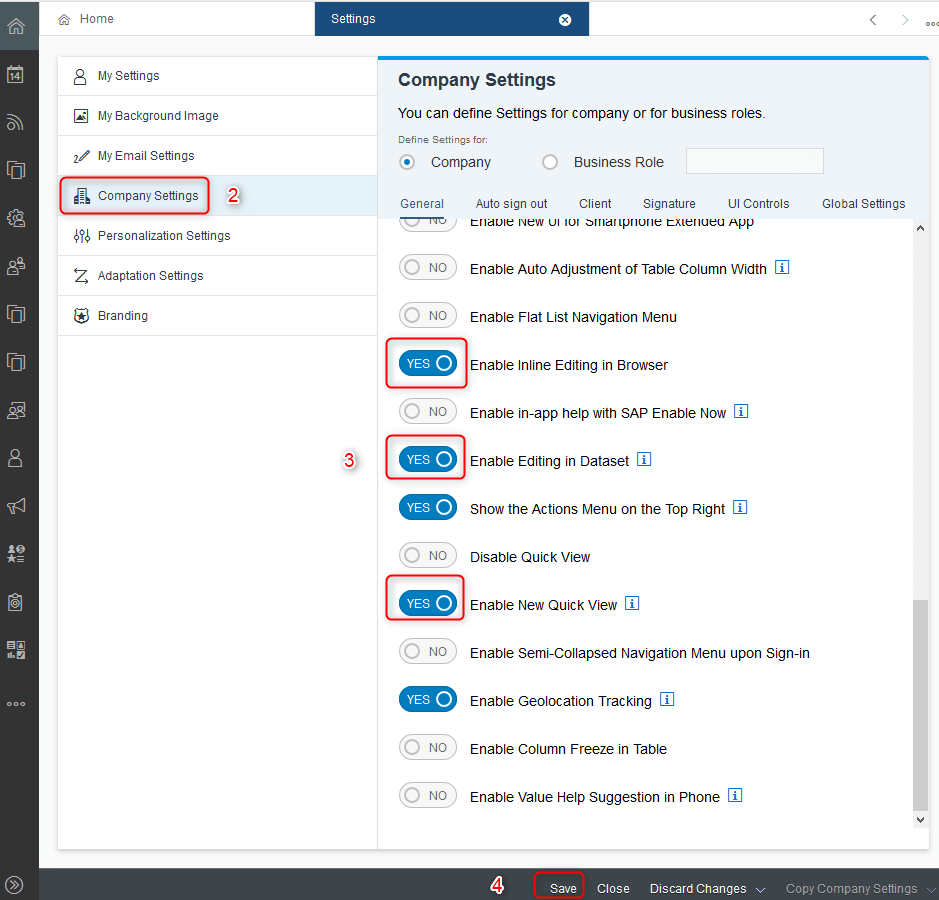
All these company settings will be retired in future releases in 2020 and will become a default behavior so even better, so you won’t need to activate it. Enjoy!