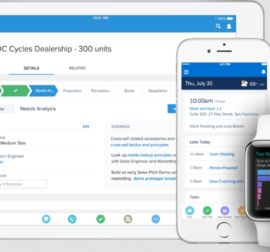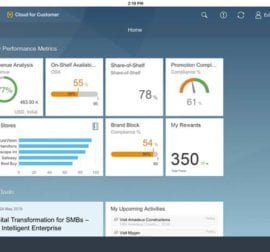Contact us
Contact us How to Save Time and Increase the Efficiency of the Salesman
In order for the Salesman to be efficient and not waste time clicking unnecessarily in a non-intuitive system, he needs to have tools at his disposal that simplify his work as much as possible and, if possible, automate processes wherever possible.
In this blog, we’ll take a look at a few selected tools and features that are available in Salesforce’s Sales Cloud that can significantly streamline the Salesman’s activities.
Homepage
The first of the tools to help with orientation in the system is the Homepage. We will see our Homepage immediately after logging into the system, so it is clear that if we set it correctly, we can facilitate and speed up access to the information that we are interested in the most. The Homepage configuration options are wide and we can basically create any Homepage according to our ideas. Immediately after logging in, we have an overview of, for example, business cases, Leads, Opportunities, we find out other pending tasks, phone calls, meetings. The user can customize the Homepage at his discretion in a clear configuration environment using the drag-and-drop method, without the need to be able to program or script. We can either edit the existing Homepage or create a completely new one and replace the original.
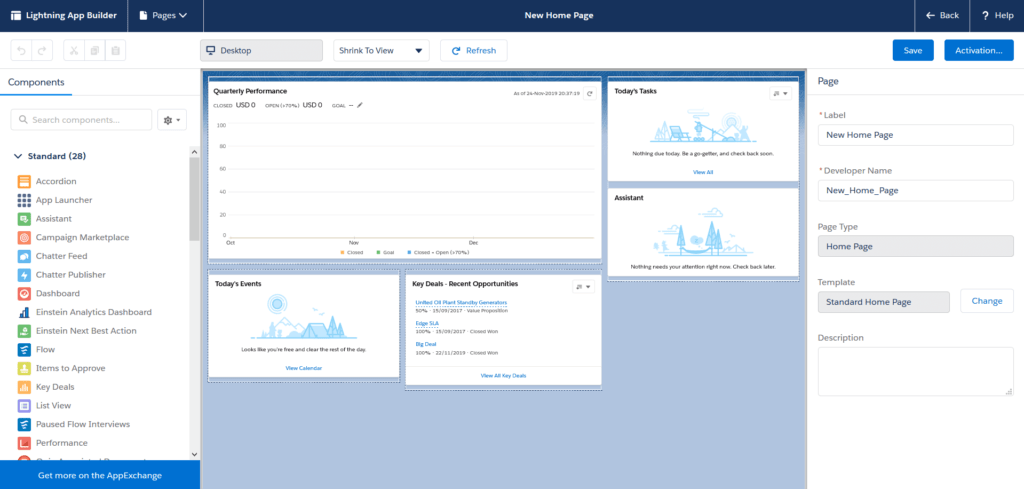
Lead Scoring – Evaluation of Leads
Lead scoring is a process in which individual Leads are assigned a certain point score depending on the probability that the case will be successfully led to the conversion of Lead to Opportunity and then the conclusion of a deal. For this evaluation, we can choose the classic manual procedure, which usually involves a comprehensive analysis of business cases and the definition of the so-called “buyer persona” – the ideal customer model. This is followed by a comparison of selected parameters of our Leads with the parameters of our ideal customer model, and as an output, we get either a higher match, i.e. a greater probability of success in a given case, or, conversely, a lower match. Based on such an analysis, we have a basis for prioritizing certain Leads, where there is the highest probability to successfully conclude a deal.
Another possibility is to automate such a process in some way. For example, use the functionality available in Salesforce’s Sales Cloud, called Einstein Lead Scoring. In this case, it is enough to activate this functionality and wait until the system performs the analysis for us and shows us only the final evaluation of Leads. Therefore no manual creation of evaluation rules, no creation of the “buyer persona” model. Everything is automated. In other words, a lot of time is saved, clicking and searching for historical data.
Einstein Lead Scoring
Einstein Lead Scoring can make it much easier for us to decide which Leads to prioritize and give them our attention and time. It uses the principle of “machine learning” and complete automation of the whole process. Hence, we have a really effective tool in our hands.
In order to get outputs of high quality, there are certain input assumptions. For example, a sufficient number of Leads in the system, specifically those that have been successfully converted into Opportunities in the past. It is also recommended to fill in the maximum possible amount of information when entering new Leads. The more complete information we have, the more accurate the evaluation and the resulting Lead score will be – the more reliable the basis for Lead prioritization. After activating Einstein Lead Scoring in the system, the data from the history will be analyzed and the model of Lead evaluation will be compiled on the basis of all available fields on Leads, including custom fields. Of course, we can determine in advance whether all Leads from the past will be evaluated, or only those that we define by our own filter, or by limiting the fields that will be taken into account in the evaluation. In the next phase, the live Leads will be compared with the evaluation model and the common features and values in the fields will be evaluated. The result will be a score for each Lead, which will be displayed on the Lead. We will also see the fields that had the greatest influence on the final score, both positive and negative.
As new trends emerge over time, a new analysis, re-evaluation, and update of the evaluation model, as well as the resulting Lead scores, will take place automatically every 10 days.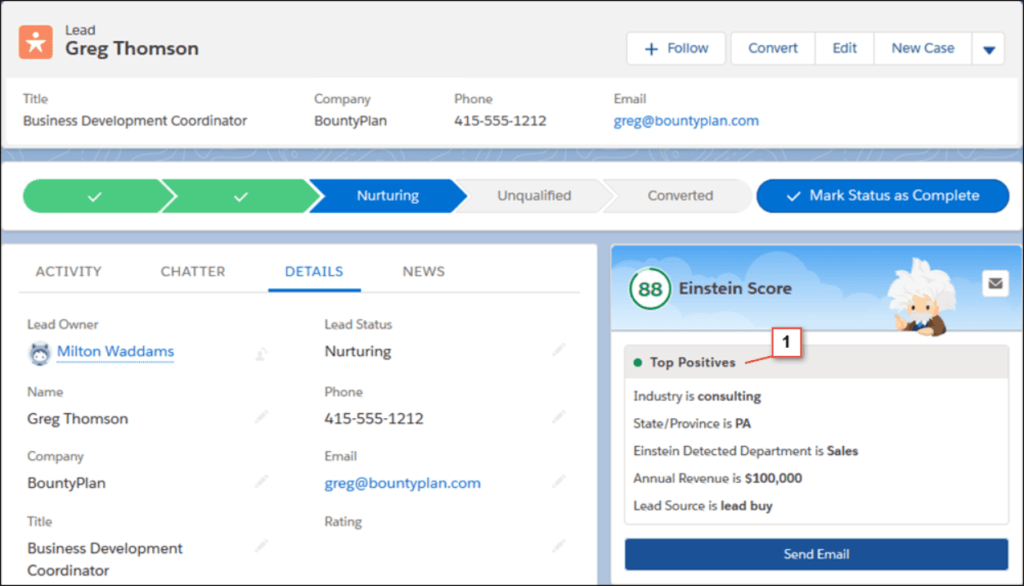
Process Builder
One of the essential areas in which software of high quality can help us greatly is the automation of activities and processes, where it is possible to reasonably define such behavior. Of course, Salesforce includes just such a tool – Process Builder, which can be used to intuitively and easily set up process automation at our discretion, without the need to master any programming or scripting language. Everything is done in a drag-and-drop style.
Each such process consists of several basic components that need to be defined.
Trigger: here it is specified when the process should start. For example, specifying a particular object and also what should happen to the object to start the process. Such a moment can be, for example, the creation of a given object in the system, or its editing. This process trigger is always one specific moment.
Criteria: in this phase, we set what conditions must be met. We can set basically any number of conditions and each condition can then be followed by a different action. Alternatively, condition one final action by meeting all conditions.
Actions – if the set conditions are evaluated as met, the actual execution of the specified action follows. When referring to an action we mean, for example, actions such as creating a record, updating an existing record, sending an email, sending a post to Chatter, etc. Actions can be carried out immediately after the conditions are met, but it is also possible to determine the exact time of their implementation, for example after a few days, or a certain time before a set date. With regard to the planned execution of the action, the conditions are verified at the specified time of the deferred execution of the action to ensure that they are still met.
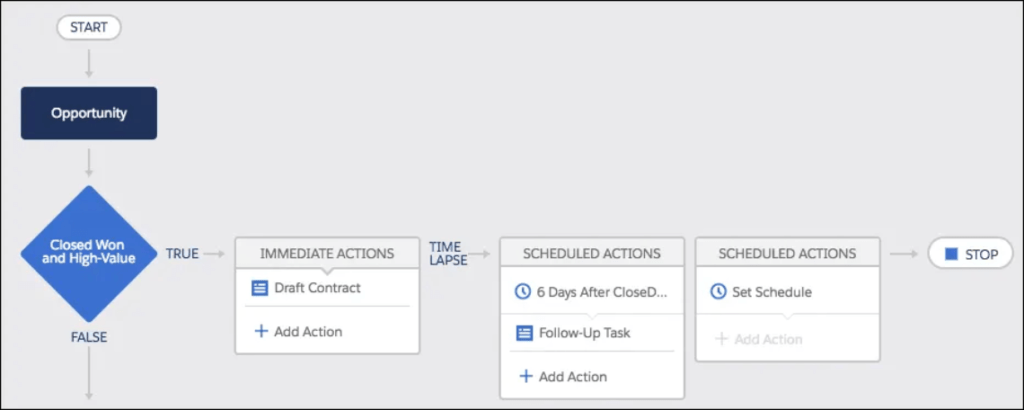
Mobile
If there is someone who needs to have non-stop access to Salesforce, to be able to work fully with the system, regardless of where they are located and what equipment they have at their disposal, they are the Salesmen. They need to be in the field, in contact with the customer, on the road. Often only with a mobile phone. But that’s no problem with Salesforce. Thanks to the intuitive and clear mobile application, we can manage almost everything we can do in the office on the desktop.
Main advantages:
- The mobile app is free and is already included in all Salesforce licenses.
- Without the need for setup and configuration – we can start using the application immediately after installation and it is not necessary to do other complex settings for our work.
- We can use the application on both Android and iOS devices.
- Off-line mode – the application has a sophisticated offline mode, so in the event of a mobile signal failure or any other connection problem, we can continue working, and after the connection is restored the data will be automatically synchronized to the live system.
- Seamless connection of the mobile application to the desktop version – thanks to continuous data synchronization, we can easily switch from one environment to another one and continue working without data loss or having to deal with manual synchronization.
- Possibility of customizing the application – since we have less space to display individual views due to the smaller display, we can adapt the application to your needs using an easy-to-use interface to achieve, for example, compact views, limiting the number of displayed fields, defining shortcuts for quick actions and many more options for customizing the environment according to our needs.
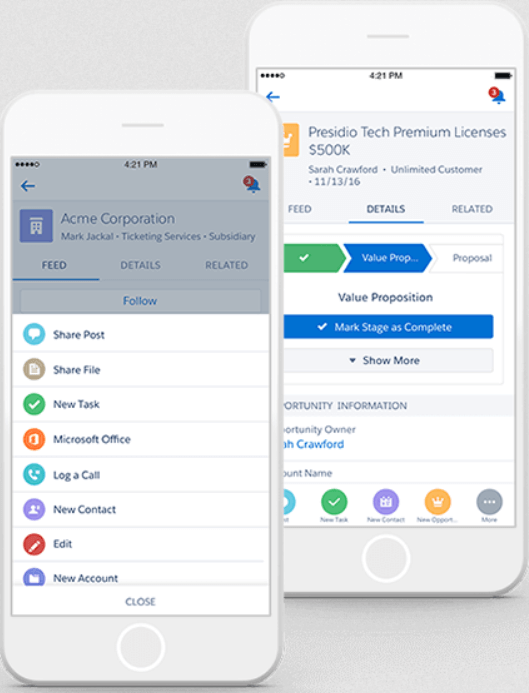
DocuSign
DocuSign is a popular tool for electronically signing documents and thanks to its integration into Salesforce, we can use its capabilities to simplify and streamline work. The biggest benefit is for the contract and other documents that need to be signed and approved. We can use this solution not only in Sales Cloud but also in Service Cloud and CPQ.
How does DocuSign work in the system?
In Salesforce, we can choose to send a document via DocuSign on any object (Lead, Opportunity, etc.). This process involves selecting the appropriate document template to sign (contract, sales order, etc.), defining the people to whom the document will be sent for signing, or other people who will receive, for example, only a copy for information. After selecting a template, the relevant data from the source object is automatically downloaded to the selected document and the document is sent. It is important here that the document to be signed can also be sent to someone who is not a DocuSign user. In the notification e-mail, he receives a link to the appropriate document, followed by verification of identity, where we can set up various ways, such as entering some data to verify that it is really the correct recipient. Subsequently, the verified person will get to the document itself, where he can check the wording of the text, complete any required data, and sign. After signing and confirming, the document is automatically sent back to Salesforce. Here, on the one hand, any added information from the document is overwritten to the original source object (e.g. updating a field on Lead, Opportunity) and also the status of the object is changed (e.g. the status Close-Won is automatically set on Opportunity).
Of course, we have a history of the development of the document and it is so easy to find out to whom the document was sent, who signed it, who added the data, etc. In a similar way, we can also send a “package” of contracts to be signed to a defined group of people, e.g. in the case of updating the conditions of personal data processing. All these functionalities are available not only on the desktop, but also on your mobile phone and tablet. We can conclude contracts directly in the field with our mobile phone in our hand in just a few steps.
It is therefore clear that using these options will save us a considerable amount of time, streamline the complete contracting process, minimize the error rate, and, last but not least, save a significant amount of paper.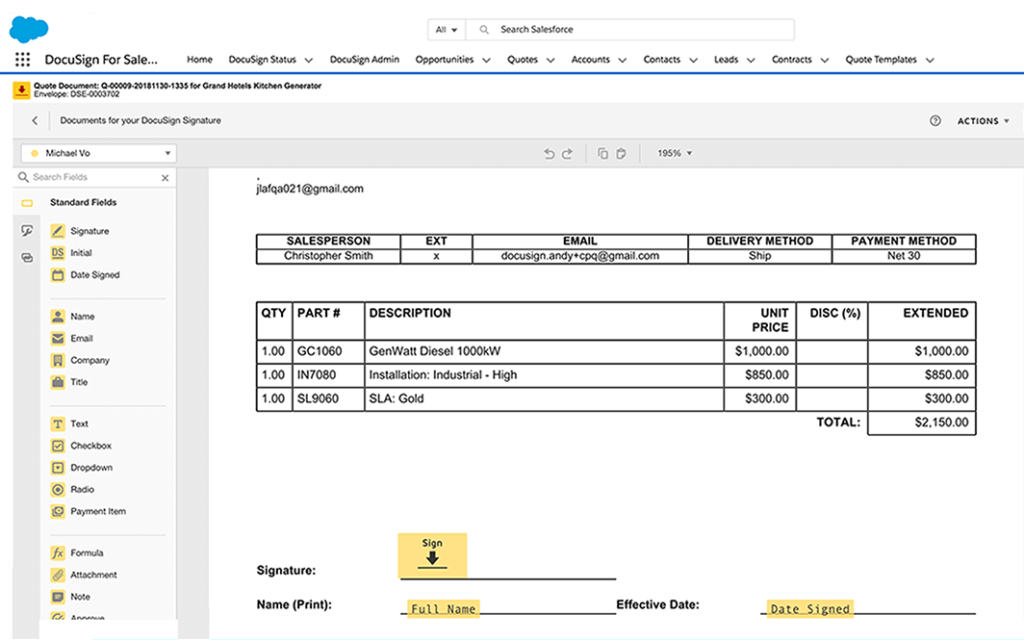
Outlook
MS Outlook is one of the most widespread tools for managing e-mail communication. So it’s no surprise that even this tool can be seamlessly integrated with Salesforce to leverage these two powerful helpers to work more efficiently.
After connecting both systems and displaying the Salesforce panel directly in Outlook, we can use, for example, the following options:
- Inbox shows links to Salesforce objects such as Account, Contact, Opportunity, Lead, etc.
- we can work with the displayed information directly from Outlook, i.e. edit contacts, add other information that is stored directly in Salesforce
- create new Leads, Opportunities, Tasks, and other objects directly in Outlook and then work with them, e.g. change statuses
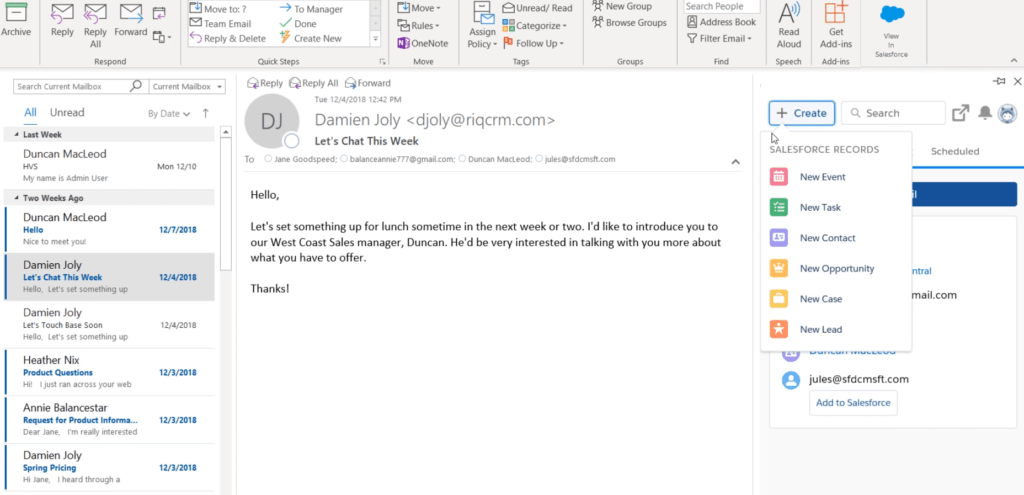
That was the introduction to some of the great tools you can use in Salesforce’s Sales Cloud. If the Salesmen have them available and work with them effectively, not only they will perceive simplified work, but also improved business results.
If you want to get more information and details on Salesforce´s possibilities, information on implementation or a sample of particular parts of the system, do not hesitate to contact us.
Vojtěch Sklaník, CRM Consultant